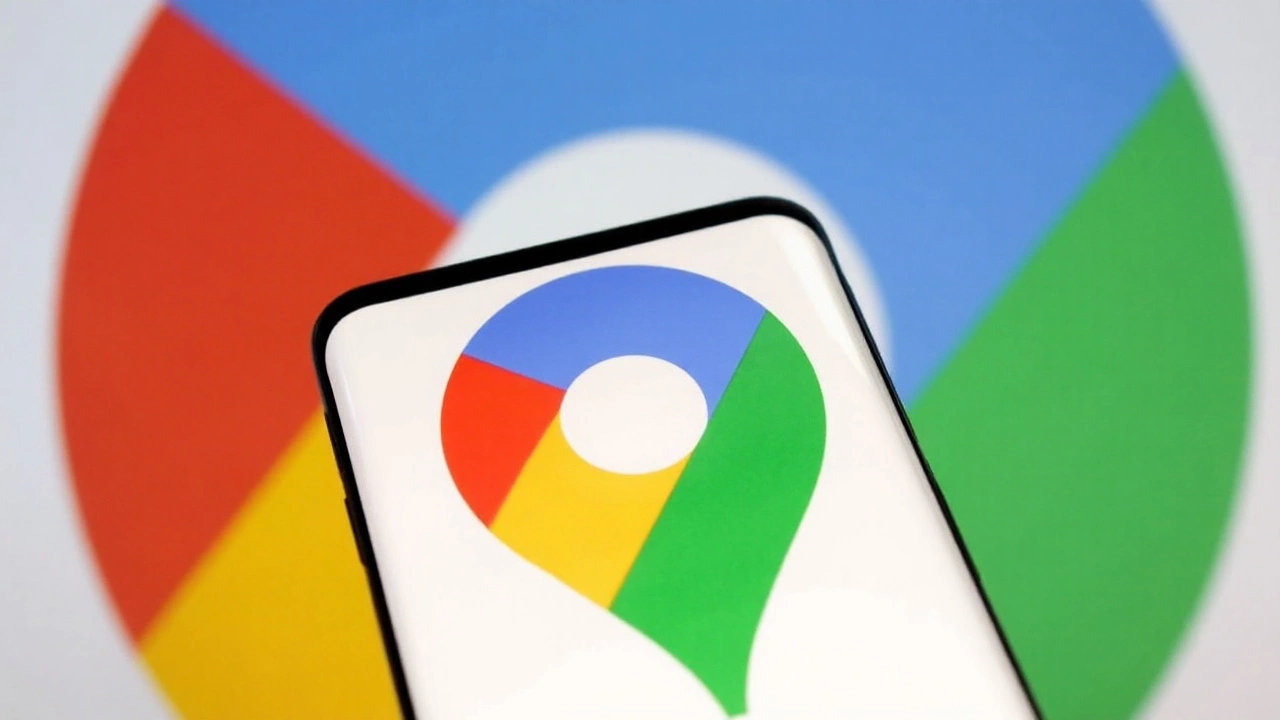Apple drivers finally get the on-screen speed dial
Five years after Android got it, the Google Maps speedometer is rolling out to iPhone and Apple CarPlay everywhere. It’s a small dial in the bottom-left corner of the navigation screen that shows how fast you’re going, and it flips color when you creep past the posted limit. Simple idea, big demand—especially for CarPlay, where having speed and directions in one glance helps you keep your eyes on the road.
Google confirmed the global rollout to TechCrunch, and the feature is now showing up on Google Maps for iOS version 6.123.0. It’s not tied only to the app version, though. Google is enabling it with a server-side switch, so you might see it a little later than your friends even if you’ve updated. When it hits your phone, you’ll see a round speed dial as soon as you start turn-by-turn navigation.
The dial supports miles per hour and kilometers per hour based on your region settings. If you go over the posted speed limit, the indicator changes color to get your attention without yelling at you. Alongside the speedometer, Google Maps shows the road’s speed limit where the company has data. Those two cues work together: one tells you how fast you’re going, the other reminds you what you should stick to.
Setup takes about 20 seconds. On your iPhone, tap your profile picture in Google Maps, open Settings, go to Navigation, then Driving options, and under Map display toggle “Show speedometer.” There’s also a quicker path when you’re already navigating: tap the Speed Limit badge on the map and switch the speedometer on or off from there. If you use CarPlay, the toggle you set on the phone carries over to the dashboard screen.
Google includes a clear disclaimer: this is for informational use only. The company wants you to rely on your vehicle’s instrument cluster for actual speed because GPS and sensor processing can lag or drift. Car speedometers also have their own quirks; many read a touch high by design. So treat Maps as a helpful check, not the final word.
Some early testers have seen jumpy readings on CarPlay—little spikes on straight, flat highways even with good reception. That’s not unusual for GPS-based speed. The app is sampling your position and time, then calculating speed from that. Overpasses, trees, tunnels, dense downtown corridors, and even a phone mount that partially blocks the antenna can cause blips. It doesn’t mean the feature is broken; it means phone-based speed has limits.
Worth noting: the feature is on Android phones and in Android’s Google Maps app, but oddly still isn’t present in Android Auto. Waze, which Google owns, has had a speedometer and speed limit display since 2016, so many drivers already know the routine. This update brings the Maps side of the house closer to parity and gives iOS users an option that lives inside Google’s main navigation app.
For CarPlay, the placement is straightforward. You’ll see the speed dial on the lower left of the Maps pane. It scales well on different dashboards, and it doesn’t fight your route guidance for space. Color changes are subtle but noticeable. You still get voice prompts and lane guidance like before—this is a visual add-on, not a replacement for anything.
If you don’t see it yet, try this checklist: update Google Maps to the latest version from the App Store, force-quit and reopen the app, make sure Location Services are on for Google Maps with “While Using” or “Always,” and start a new driving navigation session. If it still doesn’t appear, you’re likely just waiting on the server-side switch. Rollouts like this can take days or a couple of weeks to reach everyone.
Coverage for posted speed limits varies by country and road class. Highways and major routes are usually well covered; small local streets can be patchy, especially in rural areas. Google updates that data over time, and the app may refine limits based on user reports and official sources. The speedometer itself doesn’t need a data signal to show your current speed—GPS works offline—but the speed limit tiles and color warnings do rely on having that road data cached or reachable.
Here’s the exact path to turn it on:
- Open Google Maps on your iPhone.
- Tap your profile picture.
- Choose Settings.
- Tap Navigation.
- Tap Driving options.
- Under Map display, toggle “Show speedometer.”
You can toggle it quickly during a trip by tapping the Speed Limit indicator on the map and switching the speedometer on or off from there. Handy if you want it on highways but not in the city.
How accurate is it? On a clean highway with a good view of the sky and a solid mount, phone-based speed can be very close to your car’s reading, sometimes within a mile or two per hour. In cities with tall buildings, inside tunnels, or under heavy tree cover, it can drift. Short-term jumps are normal when GPS locks bounce or when the phone switches between satellite signals. If you care about reliability, place the phone where it has a clear sky view, avoid covering it with metal mounts, and keep Low Power Mode off during long drives so the GPS stays active.
There’s also a difference in how cars and phones measure speed. Most cars show wheel- or drivetrain-based speed and intentionally read a bit high. Phones compute speed from changes in GPS position over time. That can be spot-on at steady speeds and slightly delayed when you speed up or slow down. The two systems won’t match perfectly, and that’s fine. The car’s cluster is what counts legally.
How does this stack up against other apps? Waze still offers deeper community tools like speed camera alerts, police reports, and road hazards, and its speedometer has been around for years. Apple Maps shows posted speed limits and warns about speed cameras and red-light cameras in many countries, but it doesn’t add a live speed dial on screen. Third-party dash apps do, but they’re not integrated into major navigation the way Google Maps now is on iOS.
Why add this now? Google has been standardizing safety features across platforms, pushing speed limits, school zone cues in some regions, and congestion data into the main Maps app. The speedometer closes a long-standing gap for iPhone and CarPlay users, which matters because a lot of drivers want a single app that handles routing, traffic, and basic speed awareness in one place.
On the safety front, the color shift when you go over the limit is the right kind of nudge—soft enough to ignore when the limit changes mid-block, clear enough to help you rein it in. It’s not a buzzer, and there’s no pop-up. If you prefer silence, you can leave the speed limit tile on and the speedometer off, or vice versa.
Battery and data use shouldn’t change much. If you’re already using turn-by-turn navigation, GPS is running. The speed dial just displays what the phone already knows. If you’re worried about power on a long trip, plug in—CarPlay will charge while connected. For data, maps and traffic are the heavy hitters; the speed dial itself isn’t adding significant load.
Privacy-wise, Google hasn’t said it’s uploading your live speed just because the dial is on. Location history and activity controls still govern what’s stored in your account. As always, you can manage or pause those in your Google Account settings. The speedometer is a display feature; the bigger privacy questions sit with location tracking overall, not this specific dial.
One more practical tip: if you’re driving in a rental or a car with an optimistic cluster, the phone dial can be a helpful reference on long highway runs. If you’re crossing borders or swapping miles and kilometers, double-check your region setting so the unit lines up with roadside signs. And if the dial starts bouncing in heavy rain or in a tunnel, don’t sweat it—GPS can wobble. The app should settle down once you’re back in clear skies.
Android users have had this since 2019, and Waze users even longer. Now iPhone and CarPlay drivers get the same basic guardrails baked into the app they already use for directions. It’s not a radar detector. It won’t save you from every trap. But having your speed and the limit in the same glance makes it a little easier to do the right thing without digging through a cluster, a HUD, and a map all at once.
If you’re still not seeing the speedometer after updating, patience usually wins. These staged rollouts can take time. Keep the app updated, try a full phone restart, and start a new navigation session. When the switch flips for your account, the dial will appear the next time you hit the road.